Create a new To-Do from the Personal Tab
You can easily add a to-do item directly from the to-do tab to keep track of what you or other members need to accomplish!
1. Access the To-Do tab located in the Personal Tools section.
2. Click on the New To-Do button. 
3. Compose your to-do item in the new line that pops up.

4. Next, set the due date by clicking on the clock icon. You can also assign the task to specific individuals by selecting the person icon and choosing the appropriate team member(s).

5. When choosing who to assign the task to, you can search for and select one or several people by typing their names. If you assign the task to multiple individuals, you’ll also need to decide whether all of them must complete it (by selecting “All”) or if it’s enough for any one of them to complete it (by selecting “Any”). Then, click confirm.
You can now easily monitor the progress of your tasks and see which member(s) have completed theirs!
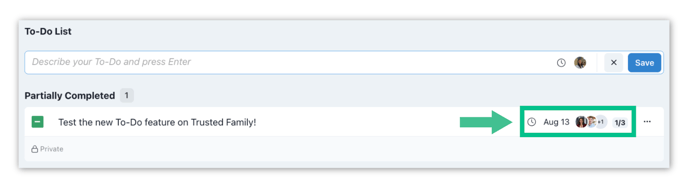
Note: There is no need for you to inform the assigned individual directly, as they will automatically receive a notification.
Note: If you have completed your To-Do or wish to review the tasks assigned to you, check this article.
