Synchronize your calendar
Calendar synchronization allows you to see the events of this platform directly in your favorite calendar software on your phone and desktop (eg: Calendar, Outlook, Google calendar, Sunrise, ...). All events will appear in your calendar except the ones you indicated that you're not attending.
Synchronizing on desktop
- Navigate to the “Events” application
- Scroll down till you see the “Calendar sync” widget
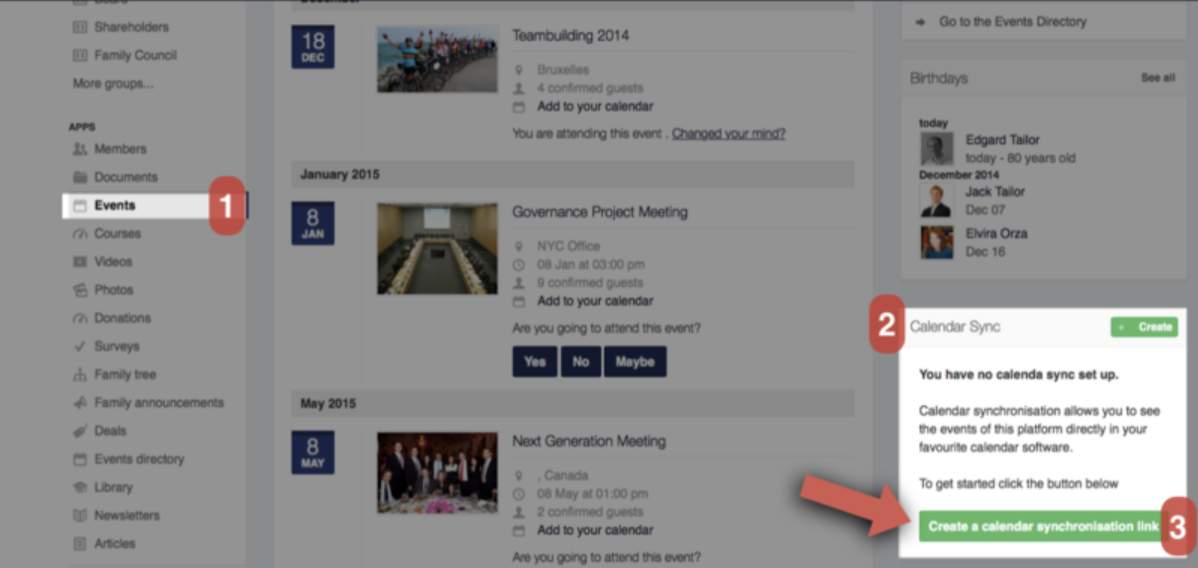
- Click on the new button “Create”, and provide a helpful name for your new calendar synchronization link
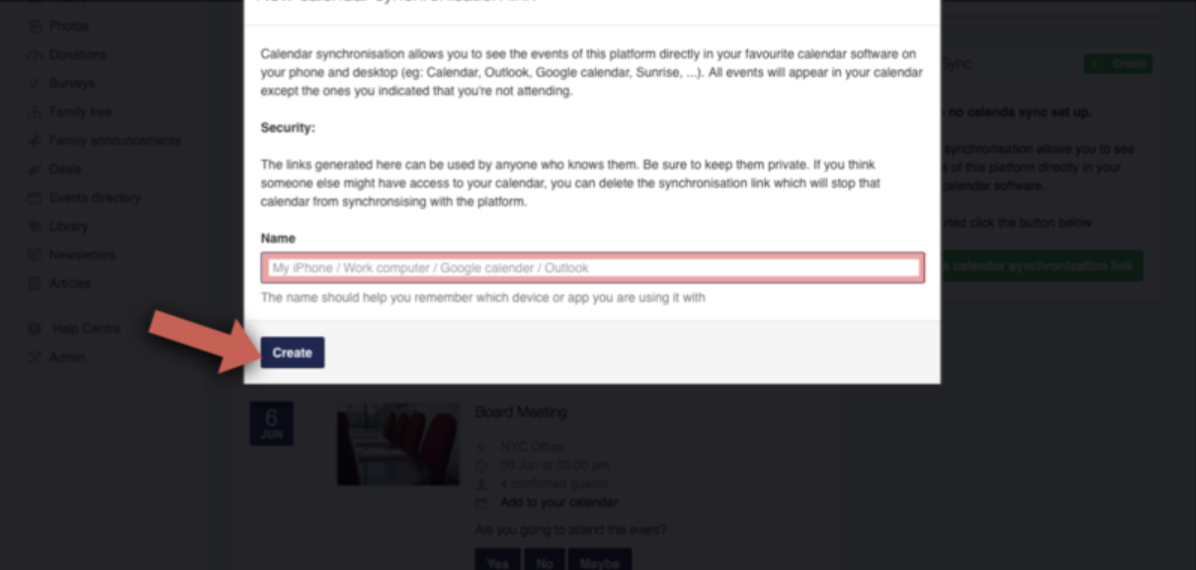
- Once you have created a new synchronization, you can easily add it to most of the common calendar apps, by clicking on the “Add to” button and selecting one of the available options
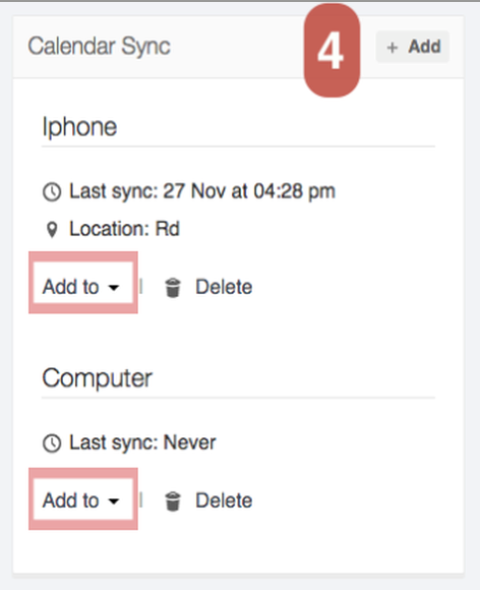
- Each synchronization link show the last time it was used and the approximate location it was used from. Note that for some hosted calendars - Exchange, Google - these locations might not be familiar to you.
Synchronising on your mobile device
On an overview note, in order to apply this procedure to your mobile device:
- Simply follow the process for the synchronisation on your computer, as described above;
- Once you have the link that is generated by our system to subscribe to your events calendar within your calendar app, copy and paste that link and send it on your mobile device (to yourself - using for instance iMessages or email, etc);
- Use that link from the computer process to subscribe to your TrustedFamily Events from your mobile device, using the usual procedure on your phone/tablet.
