Create a new member profile
Whether you intend to invite someone to the platform or just add them to the family tree, start by creating a profile for them
Administrators can create profiles by going to Members on the left-hand menu > Click +New member at the top right corner > a pop-up will appear for you to fill out their personal information
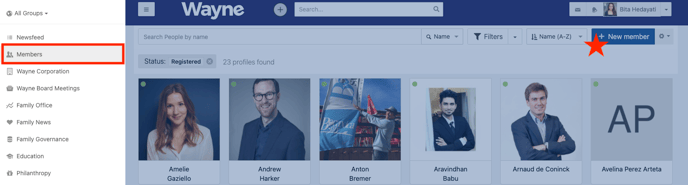
Member that is being invited to the platform (now or at a later time)
Fill out their profile information starting with their account email- If they're being invited now: select Invite this person to the platform
-
- Select the group(s) the member is being added under
- Scroll down and click Save
- This will send the member an invitation to join your platform
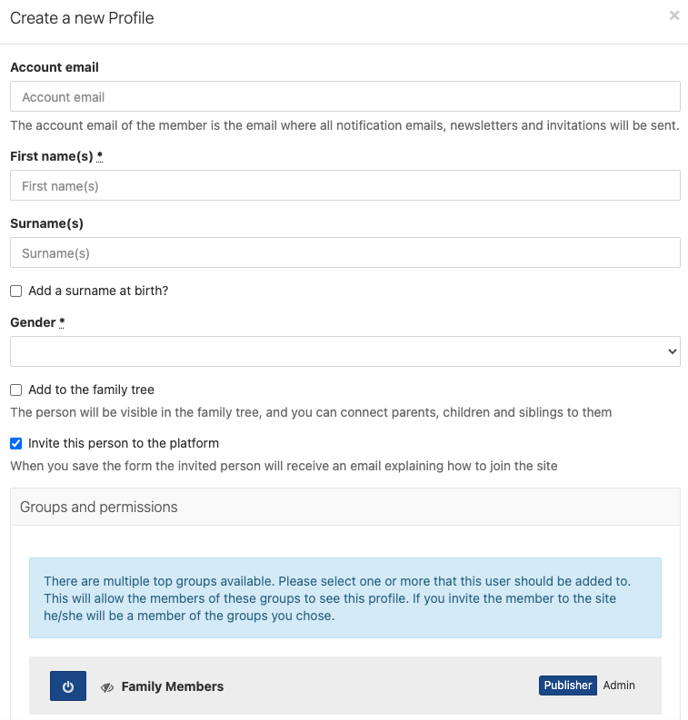
- If they're being invited later: Select the group(s) they're being added under
- Unselect Invite this person to the platform
- Scroll down and click Save
This will create a member profile, you can send them an invitation to the platform at your convenience by going to their profile > Admin tab > Invite to site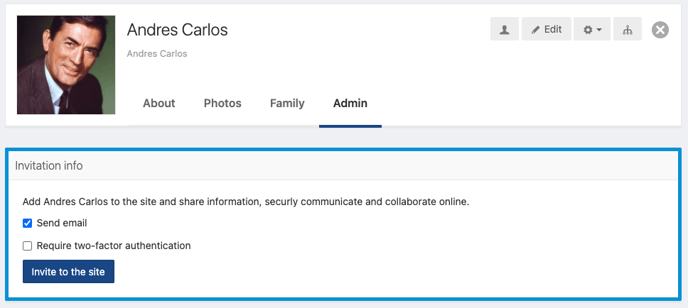
Profile being created for the family tree
- If you're just adding the member to the family tree and they're not being invited to the platform, you can leave the Account email field blank when filling out their account information
- Select the group they're being added under (in most cases the Family group)
- Unselect Invite this person to the platform
- Scroll down and click Save
