Advanced media search
Inside a Media app, there are different ways to look for specific content.
1. Search Media by name: this is the default setting for a Media app. Type the name of the file you are looking for in the search bar shown by the black arrow below. The advantage of this search bar is that it will exclude the information stored elsewhere in the platform.
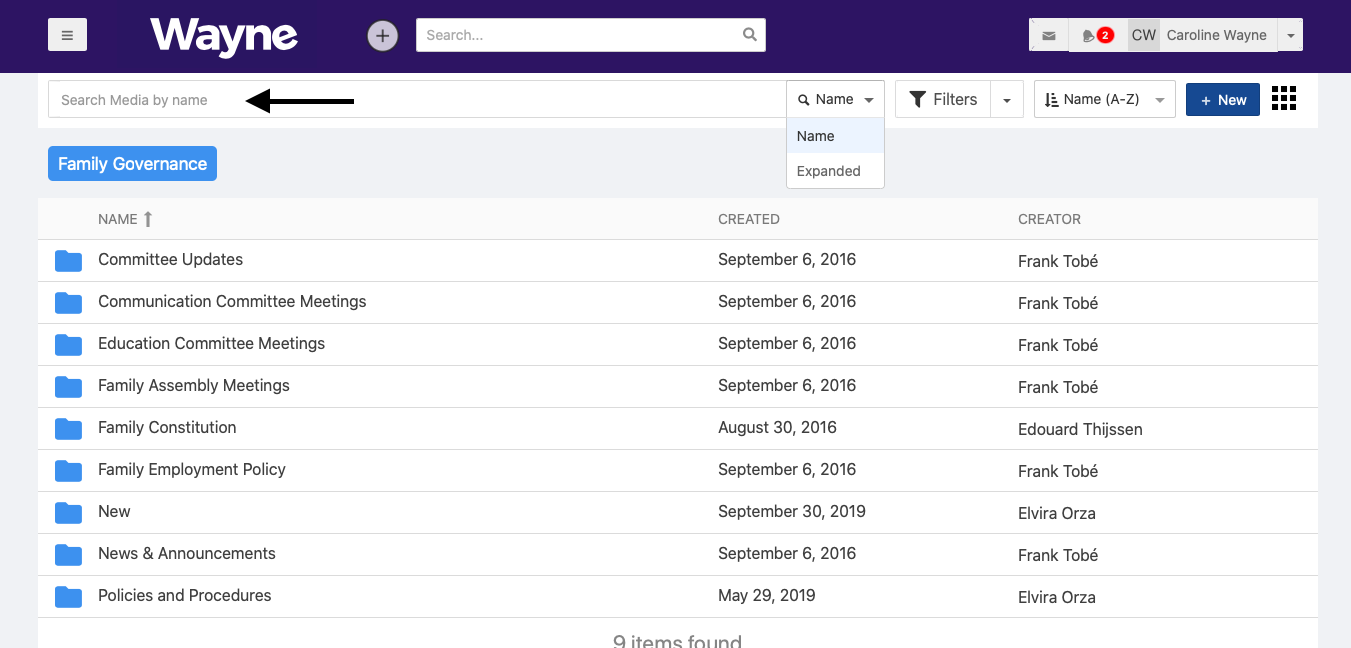
2. Expanded Media search: If you're unsure of the name of the file, you can switch to Expanded Search. This will include all text with a very advanced search system. You can select Expanded search by opening the dropdown menu as shown by the arrow below.

3. Using filters to find Media: If your references for searching are different than name and content, you can also open the Filters menu which will provide other searching options.
To open the filters, click on the 'Filters' button as shown here:
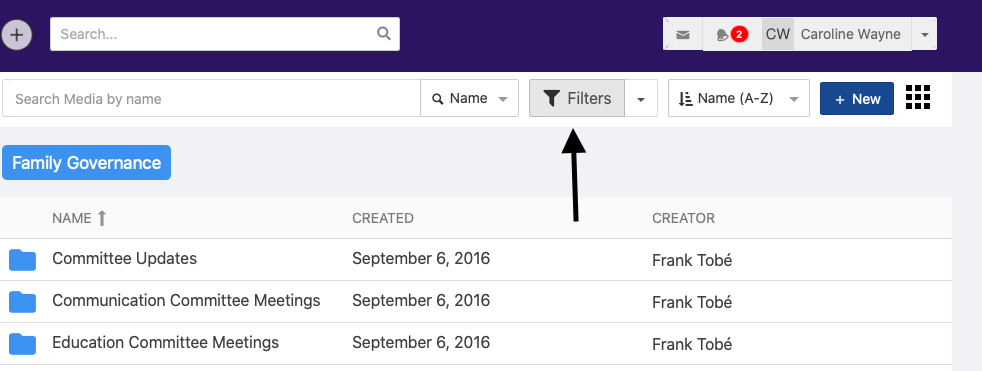
This will open the Filters menu where you can chose among many options.
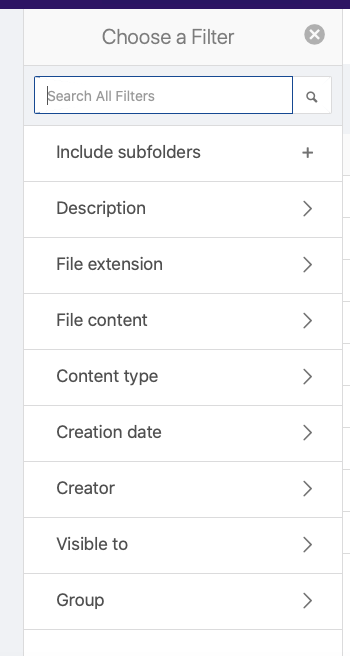
One of the options is to directly type the type of filter you would like to apply in the Search filters box. It will probably be useful to apply the filter Include subfolders.
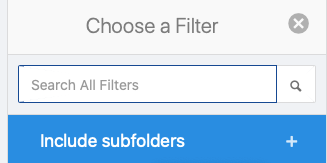
You can add different filters and these will show:
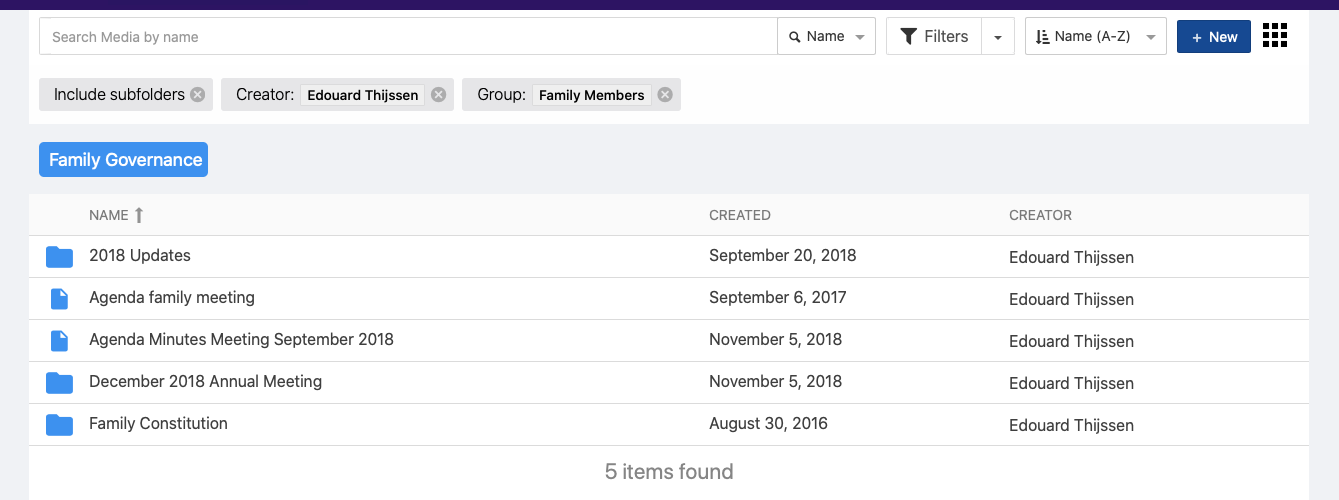
You can also combine Filters and Expanded search if you are looking for something that is not easy to find!
