Answer an e-signature request
You received an email notification and a push notification requesting you to sign a document. Follow these steps:
- Open the email or the mobile notification and click on "check it out". It will open the document on your platform.
- On the right side of the document viewer click on the green button "Read and Sign". You will be directed to HelloSign.
- On the top right of the document, click on "Get Started"
- Now you can scroll through the document to see the specific locations where your signature is requested or directly click on "NEXT REQ*>"
Note: The top left of the document will indicate how many required fiels are left to sign
- Click on the field and select your signature preferences: upload a picture, draw, initial...
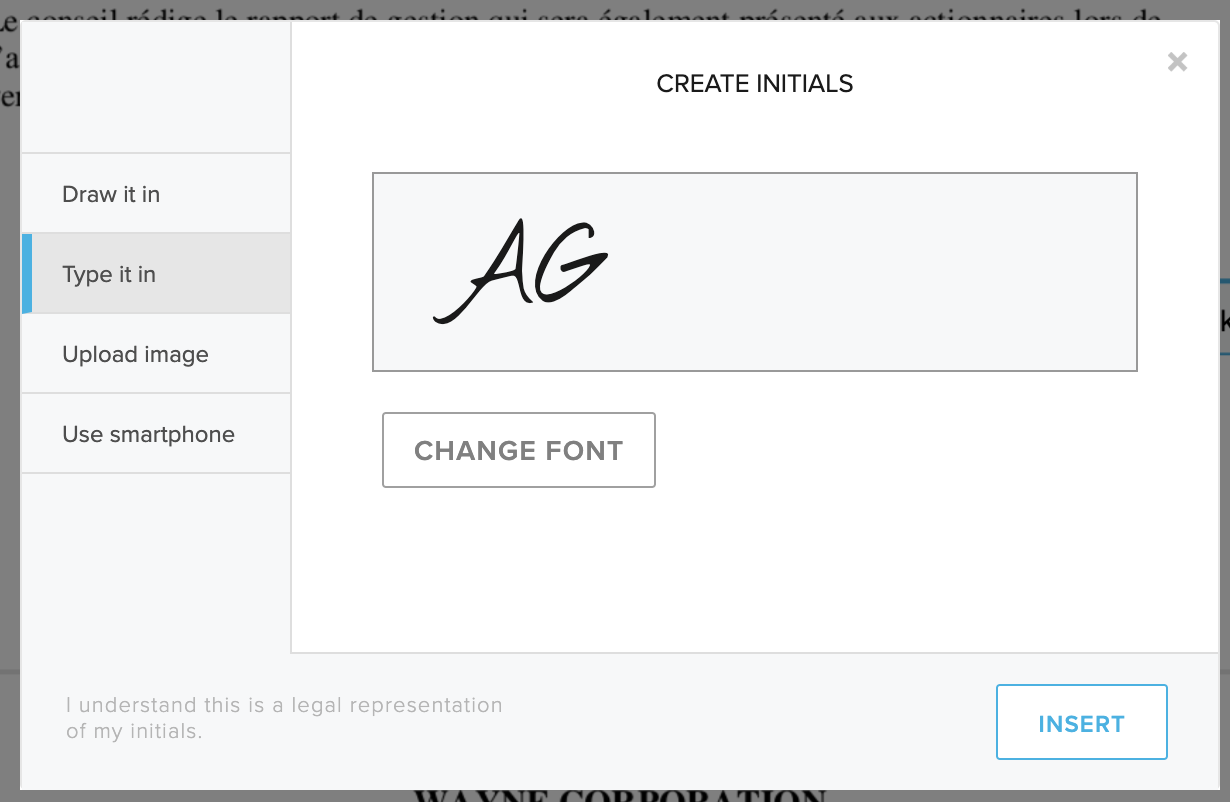
- Once you signed all the required fields click on "Continue"
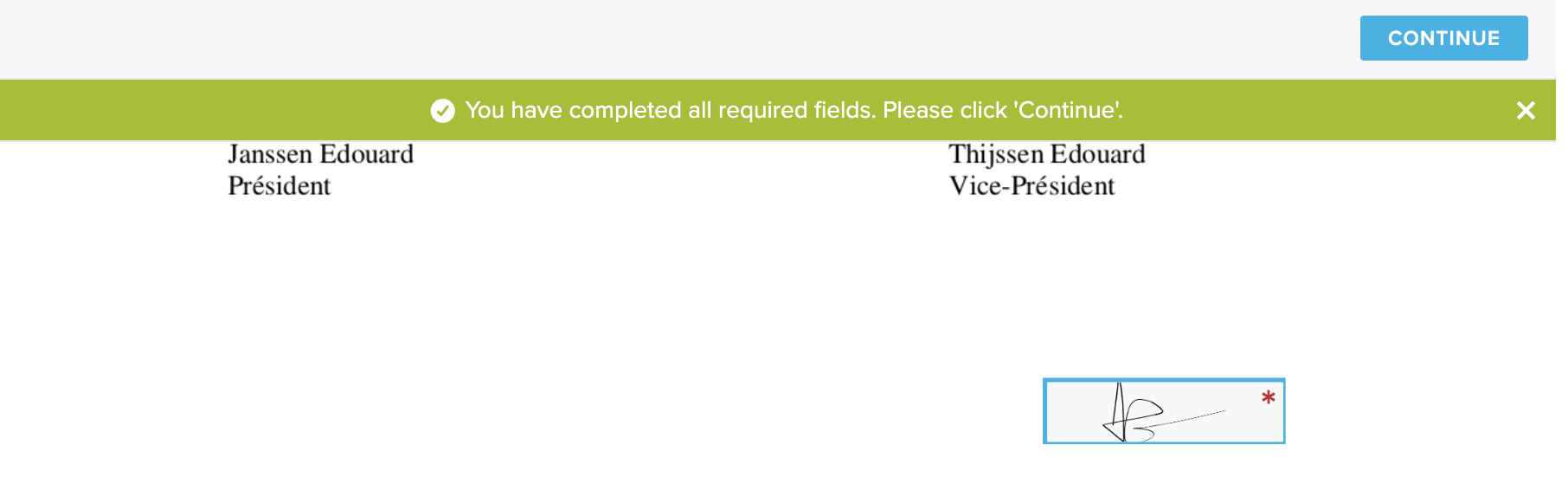
- Last step: to confirm that you understand this is a legally binding signature click on "I AGREE"

