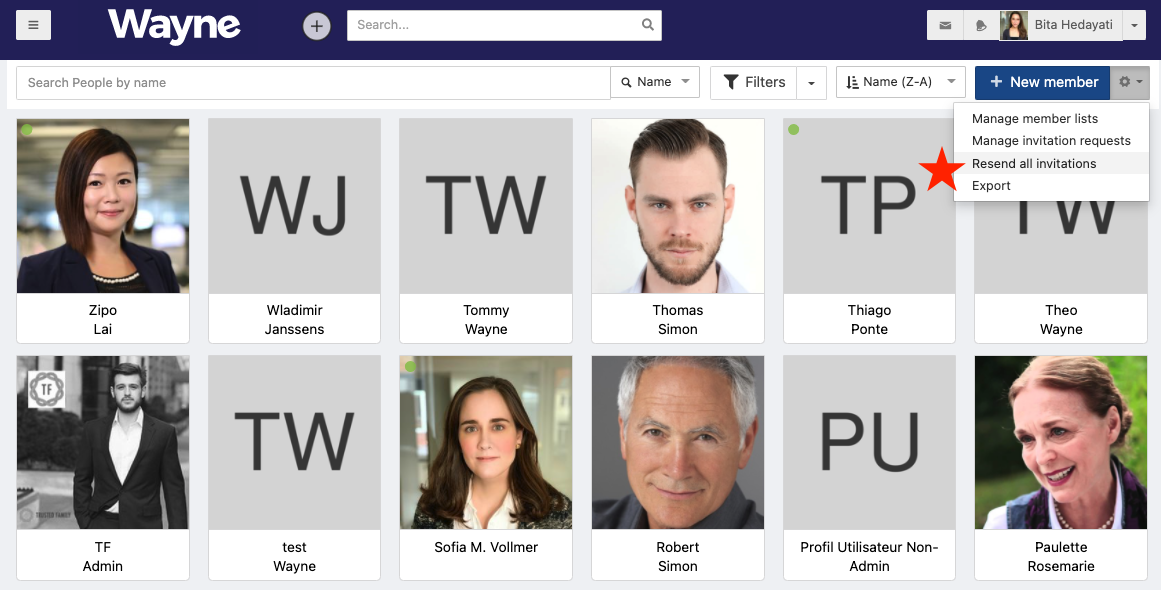Manage and resend platform invitations
Once a platform invitation is sent, you can see which members have registered and those that still have a pending invitation. You can follow up with your unregistered members by re-sending the invitation.
Go to the Members app and clear the Registered filter by clicking the x beside it. This filter is always applied by default to display the registered members.
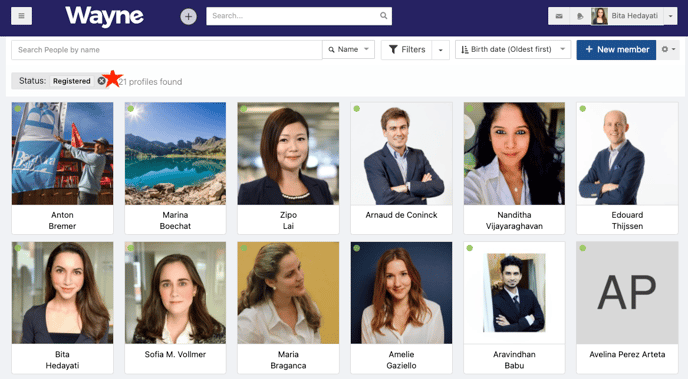
Now you will see both registered members and the accounts that are not registered. Apply a new filter to only display the members that have a pending invitation:
- Click on the Filters button to apply a new filter

- Account > Status > Pending invitation
- Click on a member's name to see their profile
- Go to the Admin tab
- Click Resend Invitation
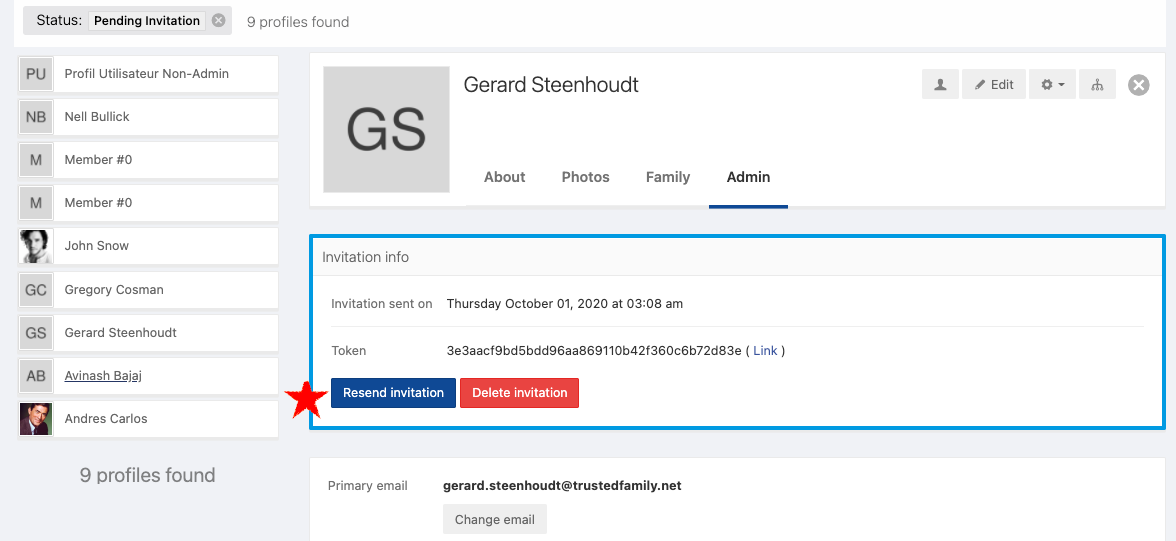
What if a member's not getting the invitation email? Even after checking their spam..
In the Admin tab of their profile, under Invitation info, place your mouse over (Link) and left-click on (pc) right click on(mac) for the context menu. Select Copy link address.
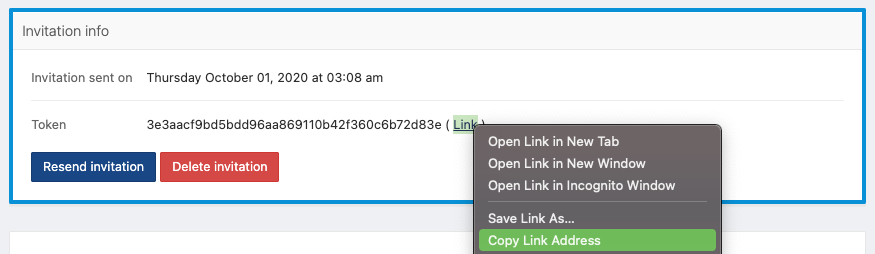
Email the link to the member, this will take them to the registration page for their account.
Resend all pending invitations
Alternatively, you can resend to all the members with a pending invitation at the same time.
- Click on the settings cog at the right hand corner of the Members page
- Select Resend all invitations