Set up two-factor authentication
-
- Go to your profile by clicking on your name in the top right corner of the platform
- Then click on the Account tab
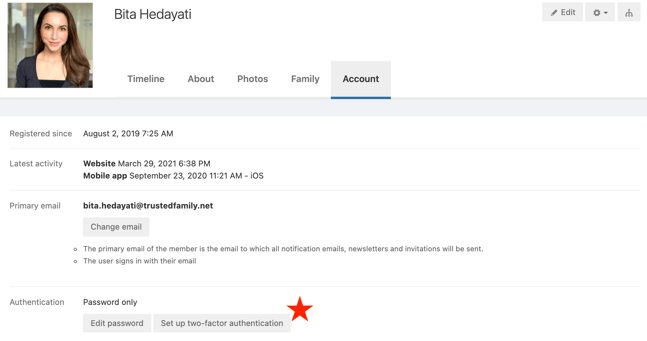
- Scroll down to Authentication and click on Set up two-factor authentication
A pop-up window will open with 2 options for two-factor authentication:
App: Download your favourite authenticator App and connect it to your account. Gain access to your account in the future by entering the one-time code that the app generates every 30 seconds
SMS: Link your account to your cell number and gain access to your account in the future by entering the code that is sent to your phone through text message when you request an SMS code to sign in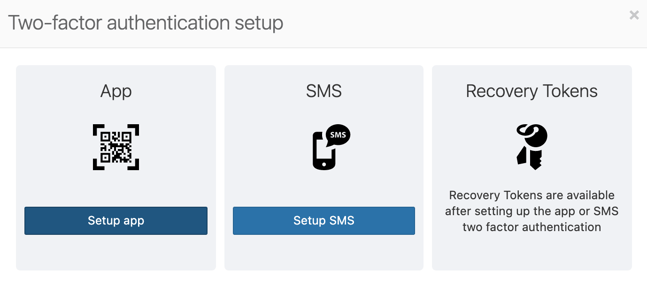
App instructions
- The first step is to download an App for authentication on your mobile device. We recommend using one of the following:
- Authy
- Duo Mobile
- Google Authenticator - Click Set up app on the Two-factor authentication page
- Open the authenticator App you downloaded and following the steps to add a new account and click Scan the QR code
- This should generate a code that you can type under the Enter your code field in the setup page below
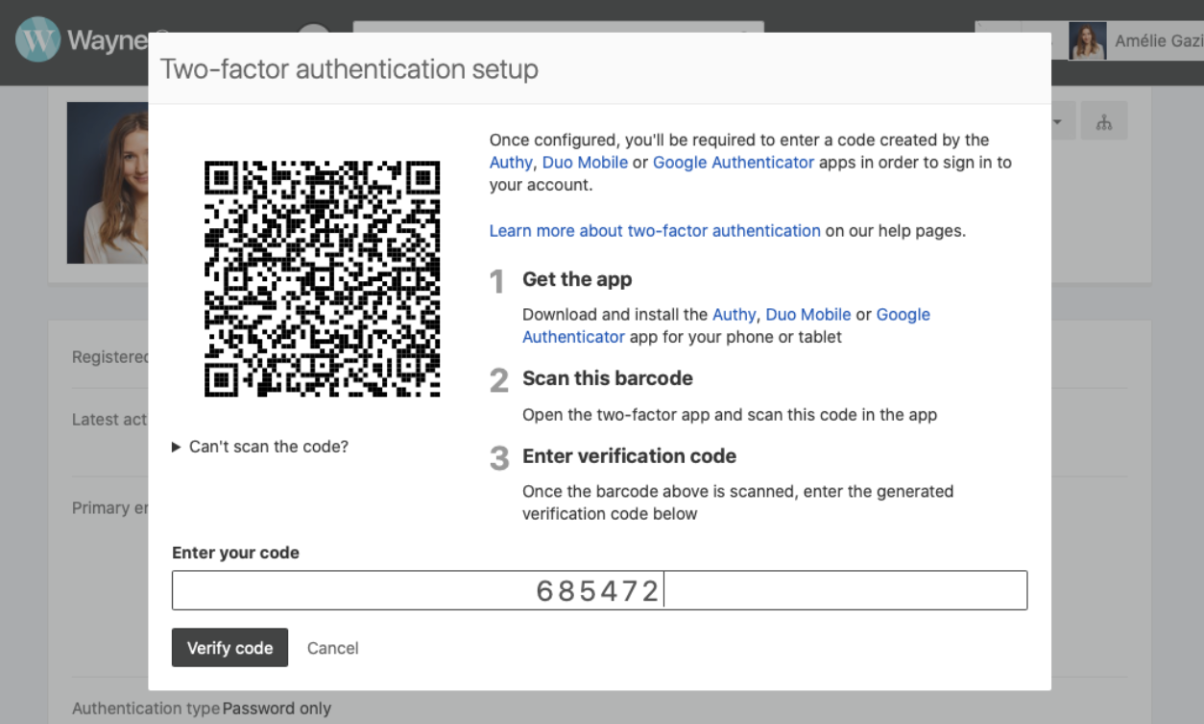
- Click Verify code (verification may take a few seconds)
Skip to the bottom of this article for information on recovery tokens
SMS instructions
- Click Set up SMS on the Two-factor authentication page
- Click the dropdown beside the phone field to select your region and type in your mobile number
- Click Send verification SMS
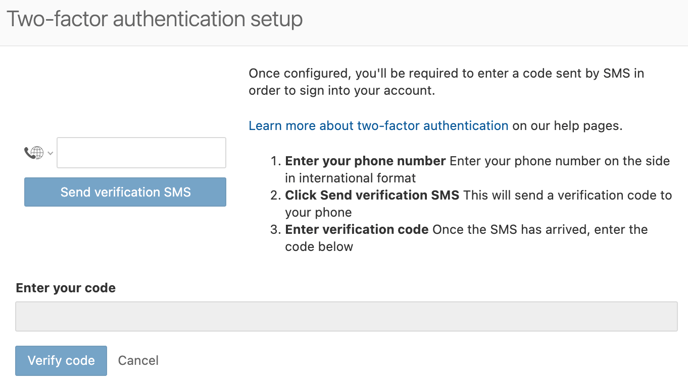
- This will send a verification code to your phone, type in in the Enter your code field
- Select Verify code
Once the verification is done you will get a set of 12 recovery tokens. Make sure to download and save them to a safe location and not share them with anyone.
Recovery tokens can be used in case you can't access your authentication app. Each recovery token can only be used once.
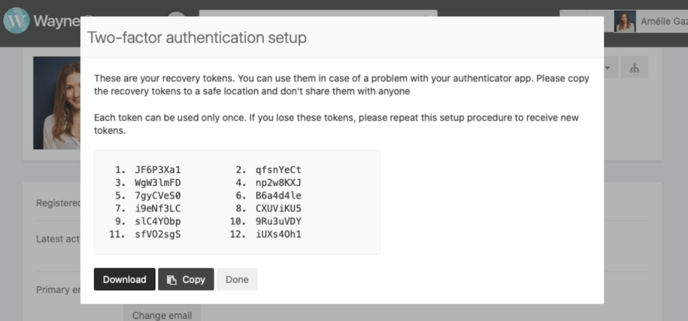
Need help? If you can't connect to your platform and lost your recovery tokens, contact your platform admin, they can generate a one-time recovery token for you. Once you used it make sure to reset your two-factor authentication.
